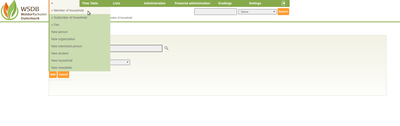Households and Fees
This "Household" function is required to record household income and to calculate school-, kindergarten- and after-school-care-fees. Out of this data basis, the monthly income of the school can be determined and forecastes can be defined using statistics.
This instruction shows how to set up a household and how to set fees. In the main menu under"+" there is the menu item "New Household".
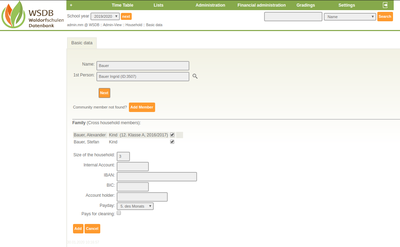 Now the name of the household can be given. This is automatically suggested if you select the appropriate person who heads the family from the "1st person" list. After selecting the appropriate person, a name is determined (this can be also changed later) and a list of people who belong to this family according to the database is given.
Now the name of the household can be given. This is automatically suggested if you select the appropriate person who heads the family from the "1st person" list. After selecting the appropriate person, a name is determined (this can be also changed later) and a list of people who belong to this family according to the database is given.
The size of the household is determined by the registered members, but can also be changed manually.
After the family has been created, you go to the family data sheet. The following tab submenus can be seen at the top:
- Data sheet: Shows the family name, address and contacts, the size of the household and the household members. The basic fee, the current fee and the total fees for the current school year are shown below the table with the members.
- Household: Here the name and the number of household sizes ca be changed. Please note that e.g. in nursing cases, the household size is not only defined by the number of children. The household size is a value that is used for statistics and forecasts.
- Volunteering Name: Here each member's activity and wishes for voluntary work are recorded.
- Fees: As soon as fees have been entered, a "Fees" menu appears. All fee agreements for this family are listed here.
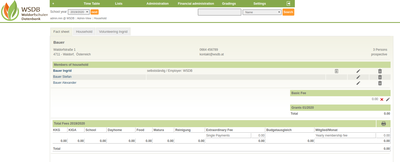 The name and size of the household can be changed in the household menu. A household can be only deleted if there is no fee (yet).
The name and size of the household can be changed in the household menu. A household can be only deleted if there is no fee (yet).
In the menu item volunteering, general information about the respective person (information about volunteering, profession and employer), information about the current volunteering and previous work is listed for each community member.
Now go to the corresponding household by searching for the household (next to the search field instead of selecting the name household).
In order to add another member to the household, an additional person including status with regard to the 1st person of the household can be added under "+" / household member in the main menu.
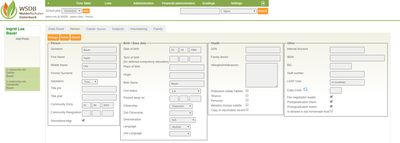 Before fees to a household can be recorded, fee negotiation leader must be set. Select a person via the search box and go to the "Person" menu. Under "Other" you can define the person as the fee negotiation leader.
Before fees to a household can be recorded, fee negotiation leader must be set. Select a person via the search box and go to the "Person" menu. Under "Other" you can define the person as the fee negotiation leader.
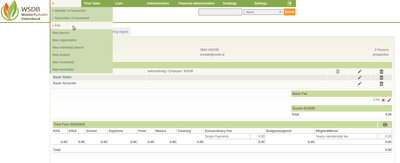 In the respective household you can now enter a new fee for the selected household by clicking "+" - "Fee".
In the respective household you can now enter a new fee for the selected household by clicking "+" - "Fee".
Any number of fees can be recorded for each household.
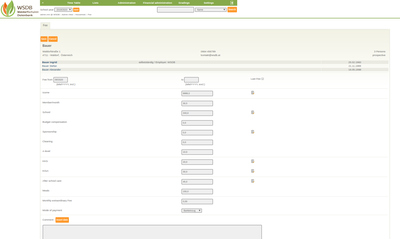 First, the period for which the fee should apply is recorded. Please note that the date is used for the calculations in the "Fee from" field (incl.), whereas the specified month mentioned in the "to-field" is not included in the calculation. "Last fee" marks the last agreement before a household leaves. If this option is not selected, the most recently agreed agreement is automatically extended in the overview and evaluations.
First, the period for which the fee should apply is recorded. Please note that the date is used for the calculations in the "Fee from" field (incl.), whereas the specified month mentioned in the "to-field" is not included in the calculation. "Last fee" marks the last agreement before a household leaves. If this option is not selected, the most recently agreed agreement is automatically extended in the overview and evaluations.
Under the respective ICON ![]()
- "Details to household income"
- "Details of the extraordinary expenses"
- "Details to the school fee"
- etc.
various detailed fees to the respective household members can be broken down. These details are assigned to a category. The categories can be created and changed under "Financial administration" / "Detailed categories for fees".
If a calculation method is stored, a proposal for the amout of the fees can be calculated based on the specified income and assets.
The date and other information can also be entered in the lower area under "Comment".
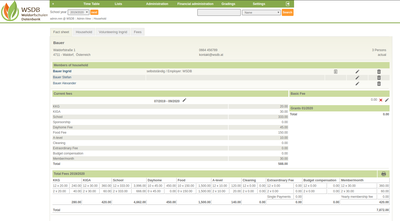 With the "Save" button, the costs are saved and a detailed list of current fees appears in the household data sheet.
With the "Save" button, the costs are saved and a detailed list of current fees appears in the household data sheet.