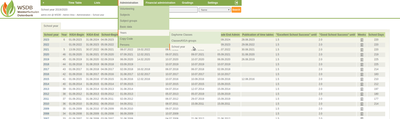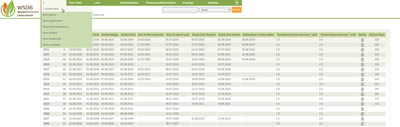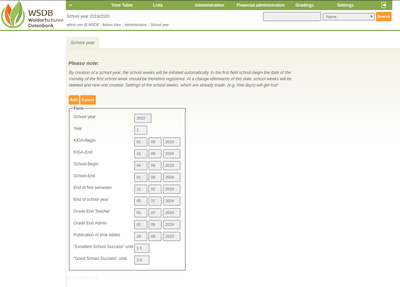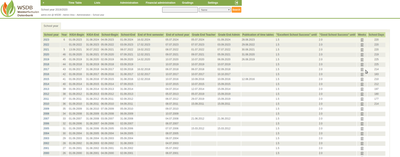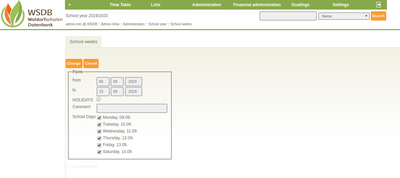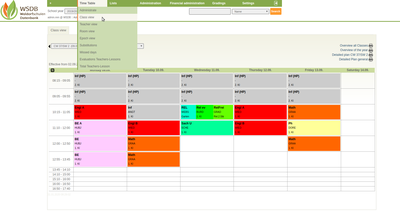Create school year
This guide shows how to create a new school year.
First, the list of school years is called up in the main menu under "Administration" / "Years" / "School year". Then move the mouse pointer to "+" at the top left and click on "School year". In the appearing view, the beginning and end of the school year, beginning and end of the KIGA year, graduation etc. can be specified. After entering the year (e.g. 2023 for school year 2023/24), the remaining fields are filled with default values. The calculation of these values must be adjusted for each school. To create a new school year, click on "Save" at the top left.
When creating a school year, the school weeks of that year are automatically initialized.
- The date of the Monday of the first week of school must be entered in the school beginning field. If this date is changed afterwards, the school weeks will be deleted and re-created. The Settings which have already been made for the school weeks (e.g. days off) will then get lost.
- The field end of semester is not mandatory.
- End of grading for teachers: From this point onwards, gradings are no longer possible for teachers.
- End of grading Admin: Only one person with admin rights can make changes in the grading up to this point - e.g. during exams in autumn.
It is imperative that each school is working through the entire school year, indicating holidays, school-free days, public holidays and saturdays on which classes take place.
School weeks can be processed as follows:
The list with all school years appears in the main menu under "Administration" / "Years" / "School years". The weeks of the respective school year can be edited by clicking on the following ICON ![]() .
.
Now the respective school year appears with the associated school weeks. At the beginning, there are 5 days of classes every week. Public holidays are suggested, but not yet permanently defined as free of classes. For a calender week e.g. to expand a Saturday, the respective calender week is clicked. Saturdays can be supplemented by ticking. Removing a check marks the day in question as being free of lessons. Days off are greyed out in the timetable views. The comment about the week is shown in the timetable and epoch plan. By clicking on "Change" the school week is saved.
In the main menu under "Timetable" / "Class view" this school week now has 6 days. In the substitution mode, hours can be added with "+".