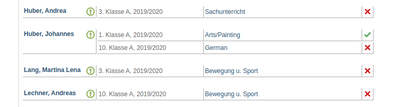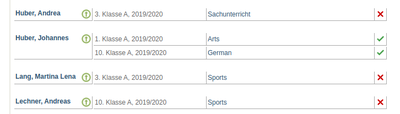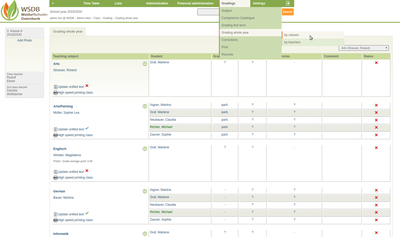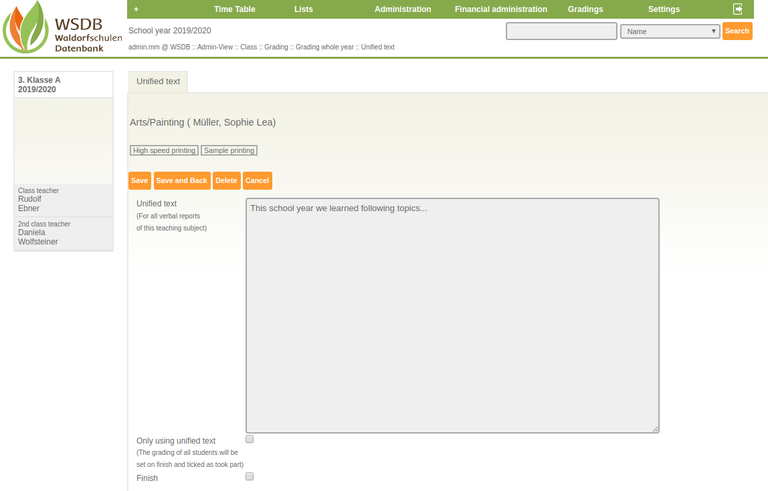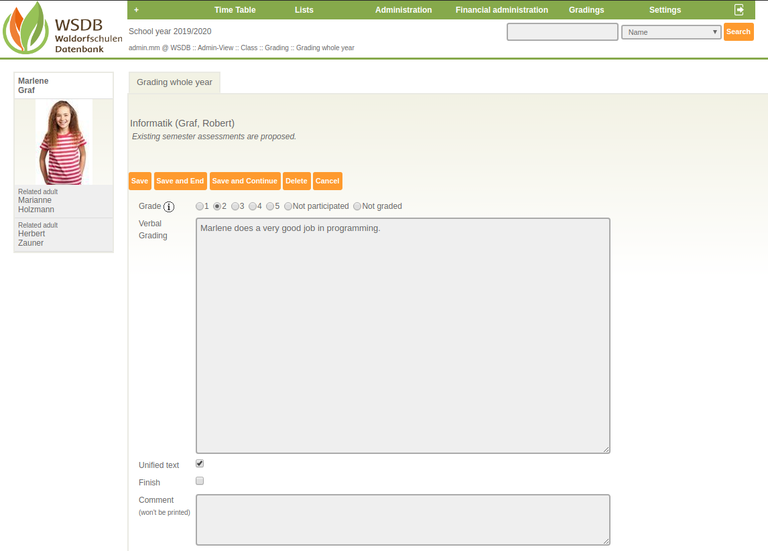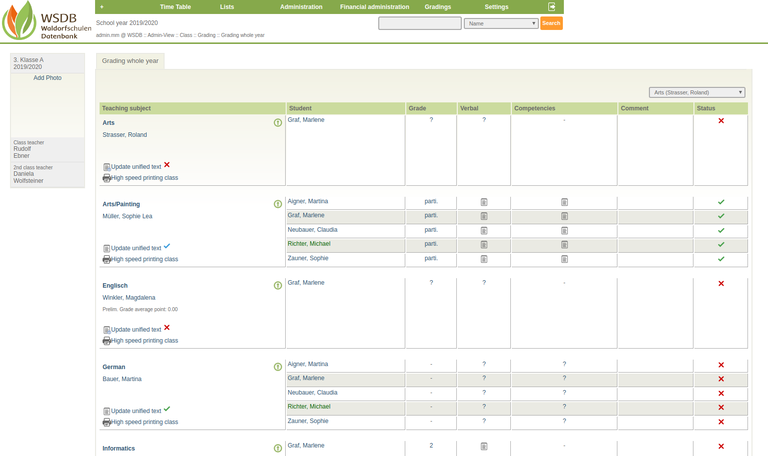Gradings
These instructions provide an overview of how gradings are created.
Administrators can view the gradings of all students. Teachers only have access to the students and subjects they are allowed to assess.
Both, semester gradings at the end of a semester and whole year gradings at the end of the schoolyear can be created.
Grading first term:
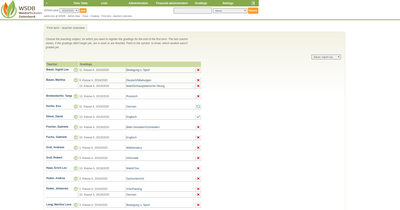 The gradings are created in the main menu "Gradings" under "Grading first term". The overview list can be displayed "by class" or "by teacher" as required. The following screenshot shows a sorting of the overview list "by teacher".
The gradings are created in the main menu "Gradings" under "Grading first term". The overview list can be displayed "by class" or "by teacher" as required. The following screenshot shows a sorting of the overview list "by teacher".
By clicking on the subject (e.g. Arts/Painting) the overview of all students in the corresponding class is opened for the grading.
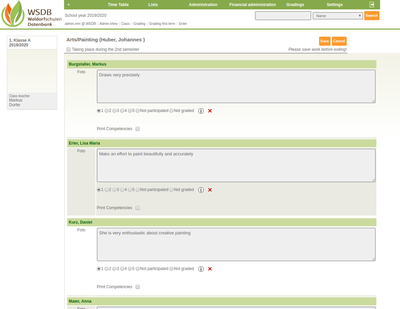 Gradings can begin immediately. The entries are saved by clicking on "Save".
Gradings can begin immediately. The entries are saved by clicking on "Save".
The verbal grading is entered in the text fields. A mark for the subject can also be assigned by checking a selection below.
Depending on the settings for the subject, Euopean levels, cometencies, performance groups or participation can also be specified.
If the grading of a subject for a school class has been completed, this is indicated by a green tick in the corresponding line.
All gradings in the subject of Arts have been done.
All gradings in the subjects of Arts and German have been completed.
Grading whole year:
These gradings are created in the main menu "Gradings" under "Grading whole year". The overview list can be displayed "by class" or "by teacher" as required. If you choose the overview "by class", you get an overview of the individual subjects and the students to be assessed for this class by clicking on the appropriate class. If you choose the overview "by teacher", you also get this overview by clicking on the subject.
The desired subject can be selected from the drop-down menu at the top right.
A unified text for verbal grading can be entered for each teaching subject item. To do this, click on "Update unified text" (below the subject name and the teacher).
The unified text for all verbal gradings can be entered in the form. If there is no student-specific grading, a check mark can be placed in the "Only using unified text" checkbox. With "Save and back" you get back to the overview.
By clicking on the name of the student who is assigned to a teaching subject, the grading for this subject can be created. The form contains the following fields:
- Grade (only availbale if a grade assessment is planned for the subject: check the school grade by clicking)
- Verbal Grading: Here the grading can be entered specifically for the student
- Unified text: If this check mark is set, the standard text is also printed on the report.
- Finish: If this check mark is set, the grading is finished for the student and is displayed in green in the overview.
- Comment: There is space for any comments. They are not printed on the report.
Depending on the settings for the subject, European level, competencies, performance groups or participation can also be specified.
"Save and back" takes you back to the overview page. If the grading for a student is completed, this is indicated by a green tick in the corresponding line.