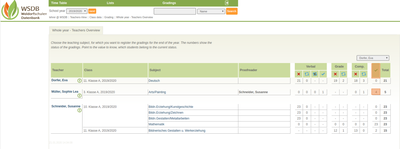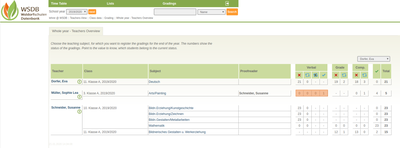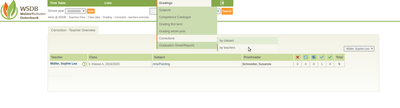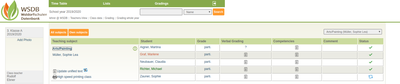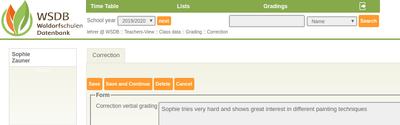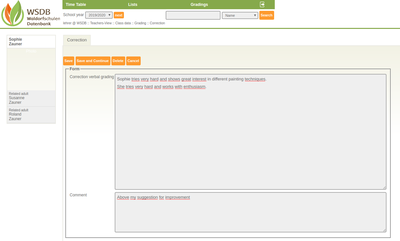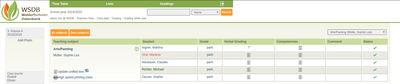Corrections
Each teacher can share his/her previous assessments with a colleague. This means that the corrections (such as additions, suggestions for improvement, typing errors, etc.) can be applied in full or in part. It is also possible to apply not the corrections.
Who is the proofreader for the subject?
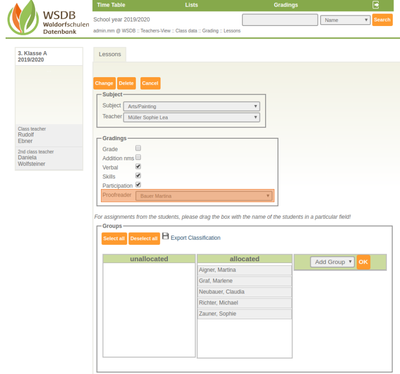 The respective class is selected under Gradings / Subjects. By clicking on the subject, you can see who is defined as proofreader in this subject. The proofreader for this subject can only be defined in the admin view.
The respective class is selected under Gradings / Subjects. By clicking on the subject, you can see who is defined as proofreader in this subject. The proofreader for this subject can only be defined in the admin view.
There are four different modes for the proofreaders, who are in the dropdown menu in advance:
1. for each subject individually
2. default values of the proofreader per class
3. one proofreader per teacher
4. proofreader disabled - "No proofreader"
How do I release a grading for correction?
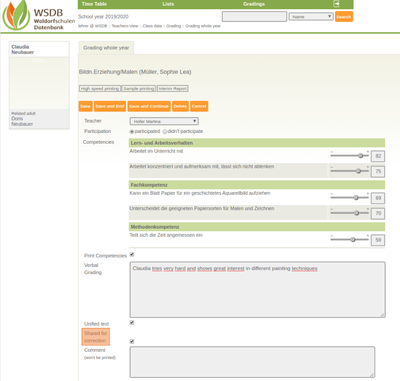 The respective class is selected uner Gradings / Gradings whole year / by class (e.g. 1st class). In order to release the grading of the respective student for correction "Shared for correction" must be actived.
The respective class is selected uner Gradings / Gradings whole year / by class (e.g. 1st class). In order to release the grading of the respective student for correction "Shared for correction" must be actived.
The grading of the student, Claudia Neubauer, has now been released for correction by Ms. Schneider Susanne. This colleague will now submit her correction template for this student.
By clicking on the subject, the status shows that e.g. Claudia Neubauer has proposed a correction.![]()
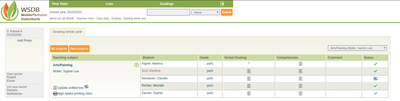 By clicking on the student, the correction suggestion can now be viewed and accepted.
By clicking on the student, the correction suggestion can now be viewed and accepted.
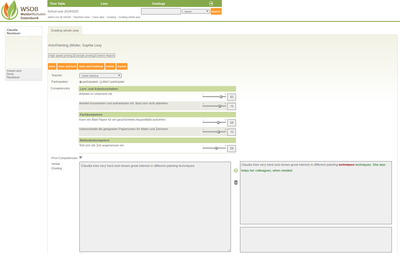 Click on the green ICON
Click on the green ICON ![]() to accept the suggested correction. So that the grading can be completed, the checkmark should be set under "Finish" and then click on "Save and end". This student is now fully assessed. Of course, it is also possible not to accept the proposed correction.
to accept the suggested correction. So that the grading can be completed, the checkmark should be set under "Finish" and then click on "Save and end". This student is now fully assessed. Of course, it is also possible not to accept the proposed correction.
Under Gradings / Grading Whole Year / by teacher
the respective teacher receives an overvierw of whether a grading as been released for correction, wheater a correction proposal has already been submitted and whether a grading has already been corrected.
This overview shows that
- a student has not yet been released for correction or that there is no grading.

- a student is released for correction.

- a correction proposal has already been made for two students.

- no student has yet been corrected.

- a student has already been assessed.

How do I get the information that I have been defined as a proofreader by a colleague?
Under "Corrections / by teacher" you can see in which class and in which subject I was defined as a proofreader.
By clicking on the subject the proofreader can see which student is due for corrections. In the example below, the student Zauner Sophie ![]() has been released for correction.
has been released for correction.
Meaning of the ICONs:
![]() : finished corrected
: finished corrected
![]() : released for correction
: released for correction
![]() : not released for proofreading
: not released for proofreading
To create a correction proposal for this student, click on the name. The field opens immediately with the current grading, which can now be changed or supplemented by the proofreader.
Current grading:
Grading with correction suggestion and comment (*):
By clicking on "Save" in the top left, the correction suggestion is saved.
(*) It is also possible to communicate a comment to the colleague. This comment is for information only and it not printed on the report.
Thus, the student Neubauer Claudia gets the status "correction submitted" ![]()
The colleague, Ms. Müller Sophie Lea, looks at the correction proposal and processes it. Then the status changes to the green mark. This completes the grading process.