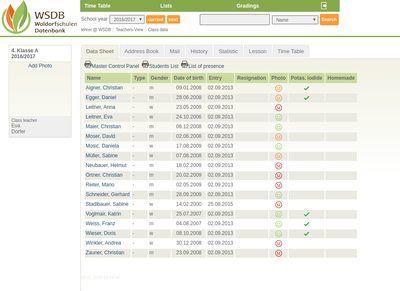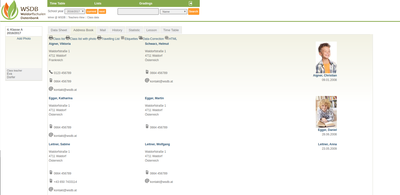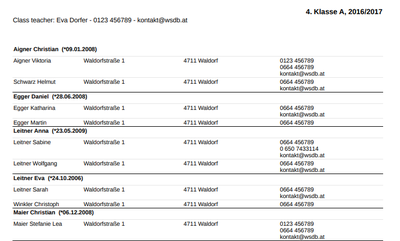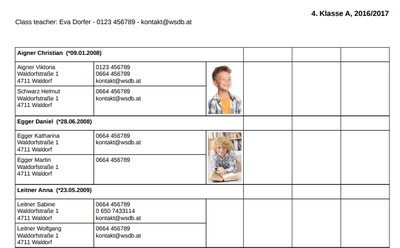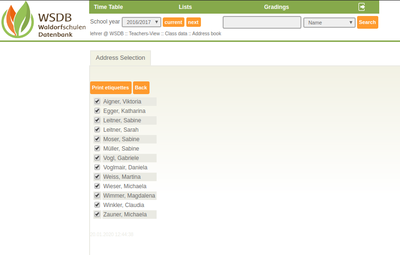Classlists
Class-Overview
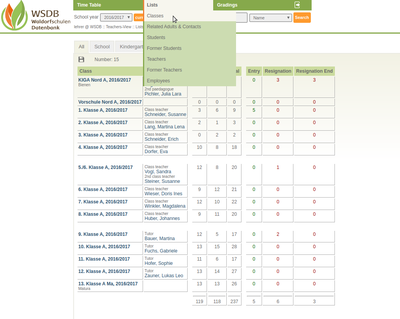 Under lists "Classes" you get a complete overview of all classes with the number of students, entries and resignations.
Under lists "Classes" you get a complete overview of all classes with the number of students, entries and resignations.
Select class / Data sheet
In order to be able to see all data of a certain class, select the respective class. You will immediately receive a list with names, date of birth, date of entry and details of the photo publication (*). Master Control Panel, students list and list of presence can be printed immediately.
(*) Since some parents do not want photos of their children to appear in annual reports etc., this option is possible.
Red Smiley: No Photo-Publication
Yellow Smiley: Photo-Publication internal
Green Smiley: Photo-Publication external
Meaning of the column "Potas. iodide": In case of a nuclear accident, it is recommended that potassium iodide tablets be administered immediately. These are not free of side effects. Every school year, the parents' consent form is obtained as to whether the children can get these tablets at school - in case of an accident - or not. In order to be able to react quickly in an emergency, there is this information in the class overview.
Addressbook
The following options are available in the "Addressbook": Classlist with photo / without photo, Travellinglist (with photo and note option), label printing and data-corrections (Printing of the most important data for verifying the accuracy of the related adults).
Classlist without photo
Travelling list incl. note options
Label Printing
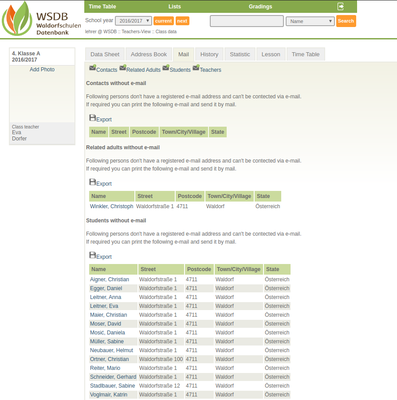 Under menu item "Mail" it is possible to send messages to contact persons and related adults, students or teachers of the class.
Under menu item "Mail" it is possible to send messages to contact persons and related adults, students or teachers of the class.
At one sight it shows which person has no email address deposited. However, these people can also be reached by post - e.g. by printing an address list (Export as .csv-File).
History
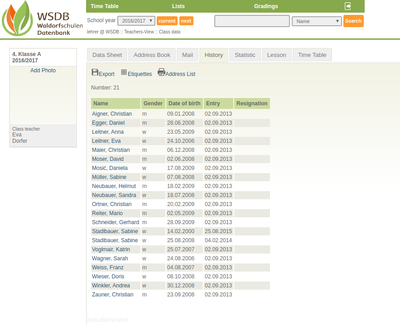 The "History" provides an overview of which students (incl. date of birth), at what date (entry date) and when an eventual resignation has occurred (resignation date).
The "History" provides an overview of which students (incl. date of birth), at what date (entry date) and when an eventual resignation has occurred (resignation date).
Furthermore it enables an export via .csv file, to get a label printed and/or to print an address list.
Statistic
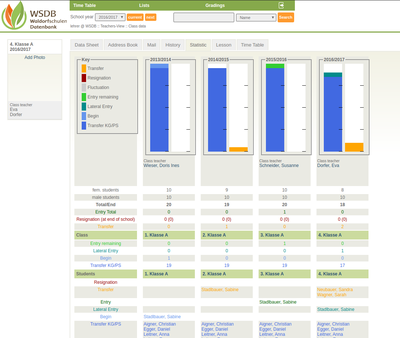 The statistic provides a detailed overview of the current school year and the past years - devided into class and students - with all important data:
The statistic provides a detailed overview of the current school year and the past years - devided into class and students - with all important data:
- Transfer
- Resignation
- Fluctuation
- Entry remaining
- Lateral Entry
- Begin
- Transfer KG/VS (Kindergarten/Preschool)
By clicking on the respective name, the students's data sheet can be viewed.
Lesson
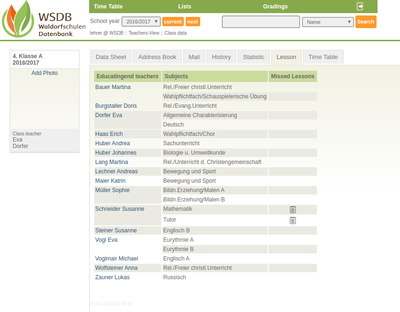 In the "Lessons" section you can see which teachers are teaching which subject. Furthermore, the respective teacher can see the missed hours and the classbook entries of the students in the relevant subject.
In the "Lessons" section you can see which teachers are teaching which subject. Furthermore, the respective teacher can see the missed hours and the classbook entries of the students in the relevant subject.
Missed Lessons
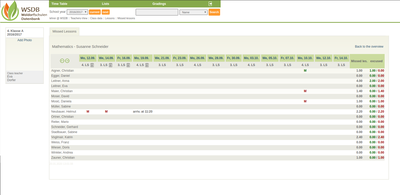 The teacher receives a precise overview of when the students were absent or when they were late. In addition, the teaching material held can be looked up.
The teacher receives a precise overview of when the students were absent or when they were late. In addition, the teaching material held can be looked up.
Timetable
(Entry via respective class)
The timetable provides an overview of the individual subjects,
the associated teachers and the respective classroom.
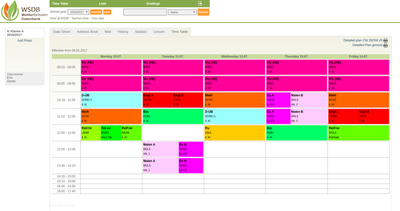 The mouse pointer provides information about which teacher or accompanying teacher is teaching this subject.
The mouse pointer provides information about which teacher or accompanying teacher is teaching this subject.
The last line of the unit shows the classroom in which the respective subject is taught.
There are two possible print options at the top right:
- Detailed plan CW __ /
= weekplan: The current valid epoch plan is integrated here. - Detailed plan general
= Only with placeholder for the epochhours, without integration of the epoch plan.