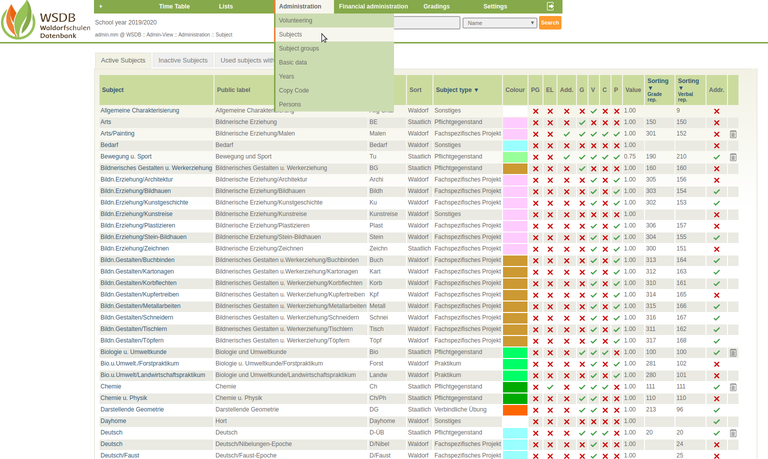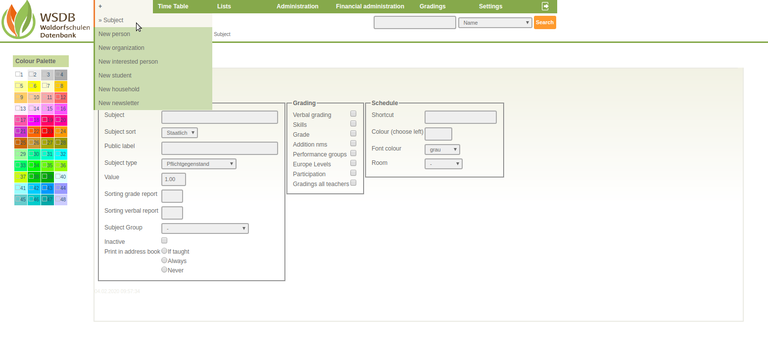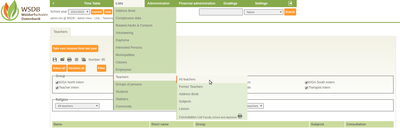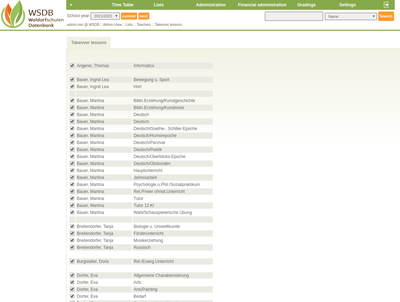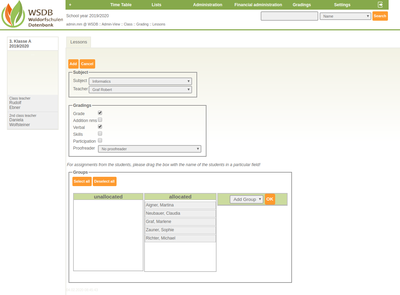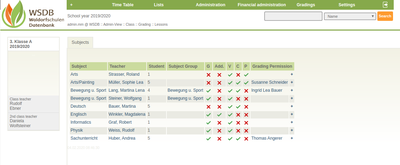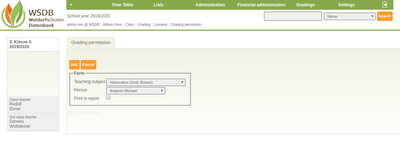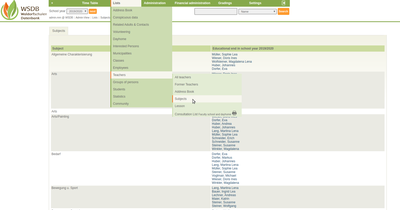Subjects
This guide shows how to create a subject and assign it to the classes. The teaching subjects are usually created once and only need to be assigned to the school classes each school year. Teaching subjects can be changed or supplemented afterwards, however it must be noted that existing assessments can be lost. Please take every warning seriously!
In the main menu under "Administration" and "Subjects" you can find an overview of all available subjects.
What does the column "Addr." on the right in the overview mean?
Is the subject printed in the address book? Yes, alwasys / Yes, when it is taught or never
For example: (a) School assistance - will never occur in the grading, but should appear in the address book for the respective person or (b) subjects such as general characterization will be assessed, but should not appear in the address book.
New subjects can be added under "+" by clicking on "Subject". By clicking on the corresponding subject, it can be updated or set inactive.
The following fields must be filled out for creating a subject:
- Subject: The internal designation of the subject must be entered here (e.g. Needlework, Religion Free Christian).
- Subject sort: Here you can choose whether it is a Waldorf-specific subject or a subject specified by the state.
- Public label: The public name must be entered here. This is printed on the certificate (z.B. Textile Work, Religion).
- Subject type: Is it a compulsory subject, an elective subject, an optional subject, a binding exercise, a special project or a subject-specific project?
- Value: Each subject has a rating. How much is a subject worth? For example:
1,2 for mathematics (preparation time and post-processing more complex)
0,75 e.g. for gymnastics (no further effort necessary.) - Sorting grade report / Sorting verbal report: At what point in the report should the subject be listed? The larger the number, the further back the subject is ranked.
- Subject group: Is this subject assigned to a higher-level group? Subject groups can be added under "Administration", "Subject groups".
- Inactive: If checked, the subject is grayed out and can no longer be assigned to a school class.
- Print in address book: If checked, the subject is listed in the address book
- Grading: Which form of grading should be used for this subject? A multiple selection is possible.
- Schedule: The abbreviation shown in the timetable must be given here. The colors and font colors set here are used in the timetable.
To teaching teachers for a subject:
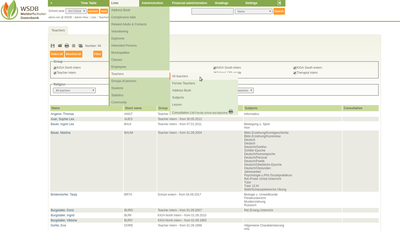 In order to be able to assign teaching subjects to a school class in a school year, the teaching teacher for the individual subject must first be determined for the corresponding school year. To do this, select "All teachers" in the main menu under "Lists" in the submenu "Teachers".
In order to be able to assign teaching subjects to a school class in a school year, the teaching teacher for the individual subject must first be determined for the corresponding school year. To do this, select "All teachers" in the main menu under "Lists" in the submenu "Teachers".
The list contains all the teachers created and can be filtered according to various groups (e.g. kindergarten, internal school, external school).
Clicking on the name of a teacher opens the relevant personal data sheet.
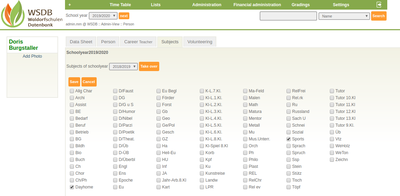 In the "Subjects" Tab, the subjects can be assigned to the teacher by ticking the corresponding abbreviations. In the example, Ms. Doris Burgstaller was assigned to Dayhome and Sport.
In the "Subjects" Tab, the subjects can be assigned to the teacher by ticking the corresponding abbreviations. In the example, Ms. Doris Burgstaller was assigned to Dayhome and Sport.
The individual assignment of teachers to subejcts is necessary if the teaching subjects have been created for the first time or if new teachers take over teaching subejcts.
If the assignment of the subjects is largely identical to the preivous year, you simply click the button "Take over subjects of the last year" for the respective teacher.
If the individual assignments are no longer correct, they can be removed by a click. By clicking on "Save" the respective subjects are taken over for the teacher. After a teacher has been assigned to all subjects, they can be assigned to a school class.
Take lessons from the previous year for ALL teachers in one step:
If the assignment of the subjects to the teachers remains largely identical to the previous year, you can press the "Take over lessons from the last year" button under "Lists" / "Teachers" / "All Teachers".
In the next step, there is the option of removing individual subjects from the respective teacher before they are fully accepted.
Assignment of teaching subjects to a class:
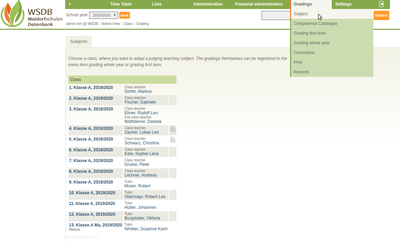 In the main menu under "Gradings" and "Subject" you will find an overview of the existing school classes. The school year is selected in the top left.
In the main menu under "Gradings" and "Subject" you will find an overview of the existing school classes. The school year is selected in the top left.
By clicking on a class, it is selected and the list of assigned teaching subjects is displayed. If there is no assignment yet, the list is empty.
Instructions on how to create school classes can be found in the documentation under "Administration of school year, classes, KIGA groups and Dayhome groups"
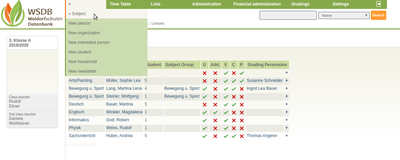 Under "+", a new subject can be added to the selected class by clicking on "Subject".
Under "+", a new subject can be added to the selected class by clicking on "Subject".
The following fields must be filled out the form for creating a teaching subject:
- Subject: Please select a subject from the list.
- Teacher: Who teaches this subject?
- Grade / Additional nms / Verbal / Skills / Participation: Is the grading based on the grade, verbal report and/or competencies report or is participation in the report only indicated? A multiple selection is possible.
- Proofreader: Which teacher is defined as a proofreader?
- Groups: The students must be assigned to the subject or the groups here. If a subject is taught in two or three groups, groups should be created with "Add Group" and then the students need to be assigned to the group by dragging in the name.
- To complete the subject, click "Save".
Thus, the 3rd class has been assigned a further subject (Informatics).
In the last column on the right, "Grading permission", you can assign a grading permission to another teacher by clicking on the "+". In our example "Michael Angerer" is allowed to assess in addition to the teacher in the subject "Informatics". It is possible to print the name of the additional assessor on the report.
How do I get a complete list of which teachers are teaching in which subject in the current school year?
You will find this list in the main menu under "Lists", further in the submenu "Teachers" / "Subjects".
Subject groups
The subject groups are important for the assignment of students. This ensures that no student has been forgotten or assigned twice. In this way, all religious subjects can be summarized in the subject group religion. Each student must choosen exactly one religious class.
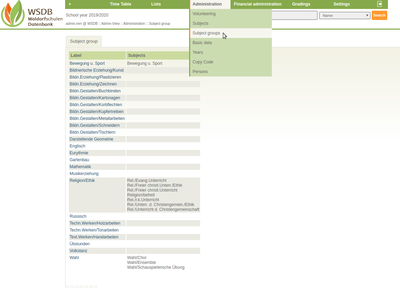 In the main menu under "Administration" and "Subject groups" all existing subject groups including the associated subjects are listed.
In the main menu under "Administration" and "Subject groups" all existing subject groups including the associated subjects are listed.
New subject groups can be added under "+" clicking on the "Subject groups".