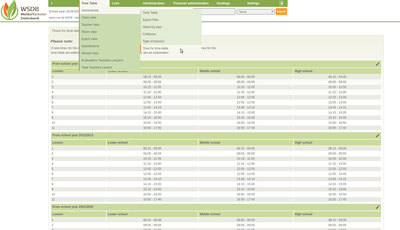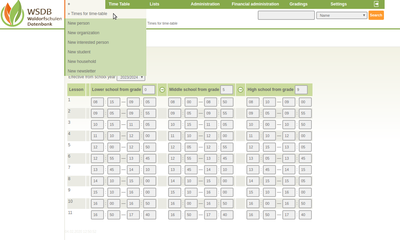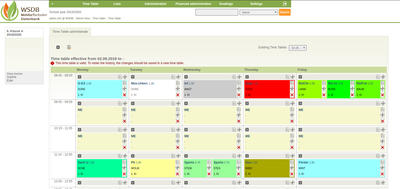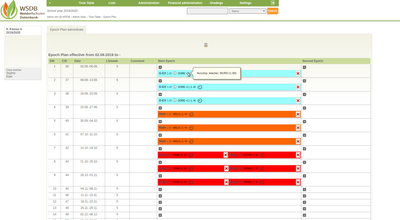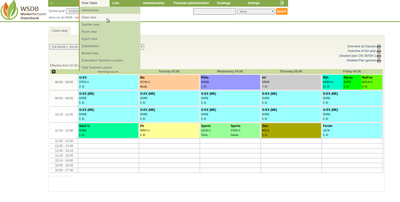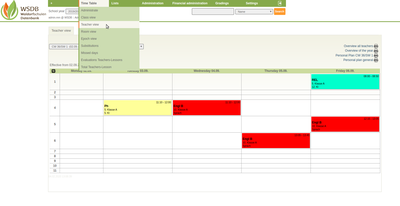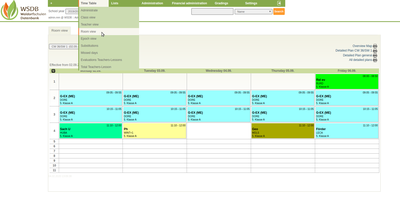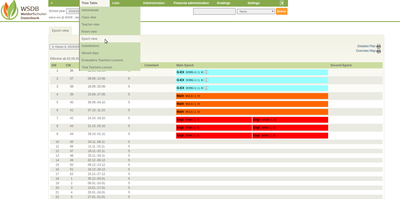Timetable and Epoch plan
This chapter shows how timetables and epoch plans are created for an entire schooly year. A separate timetable is created for each class. Changes to the timetable within one school year are possible.
In order to create a timetable, the school classes for the school year must first be created ("Adiministration of school year, classes, KIGA groups and dayhome groups") and the subjects and assignments of the teaching teachers ("Subjects") have to be organised.
The following elements of the timetable can be selected in the main menu under "Timetable" in the "Administrate" submenu:
- Timetable: The timetable is set here
- Epoche plan: The epoch lessons specified in the timetable are shown and managed here ever week.
- Stand-by plan: The entered stand-bys of each teacher are displayed in a separate weekly schedule.
- Collisions: If there are overlaps of lessons or room assignments these are shown here in a table.
- Type of lessons: Definition of the possible hour types (e.g. subject, main epoch, second epoch, free hour)
- Time for timetable: Classification of lessons times and breaks
The Time for timetable is usually set once before filling the first timetable and includes the beginning and end of lessons. The times can be changed by clicking on the name of the unit.
New times for the timetable can be defined under "+" by clicking on "Time for timetable".
Create timetable:
In the main menu under "Timetable" in the submenu "Administrate" / "Timetable" the timetable for each school class and school year can be created.
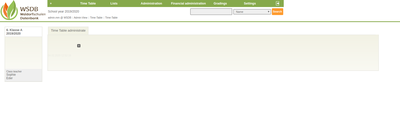 First, the list of existing school classes is displayed. The appropriate school year can be selected in the upper area. By clicking on the respective class "Manage timetable" is displayed. Now the new timetable has to be created. For this, the date from which the new timetable should apply is entered. If available, old timetables can be adopted here.
First, the list of existing school classes is displayed. The appropriate school year can be selected in the upper area. By clicking on the respective class "Manage timetable" is displayed. Now the new timetable has to be created. For this, the date from which the new timetable should apply is entered. If available, old timetables can be adopted here.
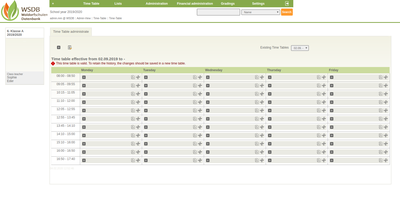 If a new timetable is created, the schedule is displayed with the corresponding times for the timetable. Every hour can be filled with a subject in this view by clicking on "+".
If a new timetable is created, the schedule is displayed with the corresponding times for the timetable. Every hour can be filled with a subject in this view by clicking on "+".
The form for entering a lesson contains the following fields:
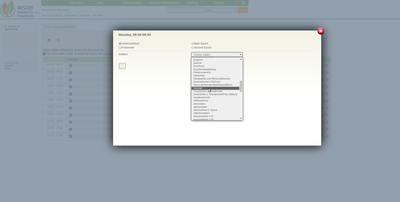 Subject type: What type of hour is it? For main and second epochs, the general epoch hours are specified in the timetable and the corresponding subjects are then assigned to the week in the epoch plan.
Subject type: What type of hour is it? For main and second epochs, the general epoch hours are specified in the timetable and the corresponding subjects are then assigned to the week in the epoch plan.- Subject: The subject is selected here. If the exact subject are not defined, "main subjects" can be entered, for example.
The teaching teacher is also defined here. If a person is occupied twice, a corresponding warning is issued. - Teacher: The teaching teacher is determined here. It lists only people who can teach the chosen subject in the year in question.
- Value: The value of the hour can be entered in this field.
- Room: The room in which the lesson is held is determined here. If a room is already occupied, an information window appears: "The room is already occupied. Do you really want to save?".
- Accomp. Teacher: It is possible to note one or more accompanying person(s) including a value.
When selecting the teaching staff and also for the rooms, the options already occupied are highlighted in red. Selection options that are partly occupied (e.g. only 3 weeks occupied due to one epoch) are highlighted in orange.
The completed timetable looks like this:
The coloring and information on the respective subject result from the defined subjects ("Subjects"). Several lesson subjects can take place parallel in one hour (e.g. shared lessons for lange class sizes). Simply click on "+" again in the corresponding hours, even if one or more subjects have already been entered. Exisiting hours can be copied or cut out and pasted elsewhere.
HINT:
If there is a major change in the teachers during a school year (e.g. a teacher is absent due to illness), a new timetable must be created. This is for documentation.
Create epoch plan:
In the main menu under "Timetable" in the submenu "Administrate" / "Epoch plan", the epoch plan is created for each school class.
First the list of existing school classes is displayed. The appropriate school year can be selected in the upper area. By clicking on the class, it is selected and the epoch plan is displayed. Now the new epoch plan has to be created.
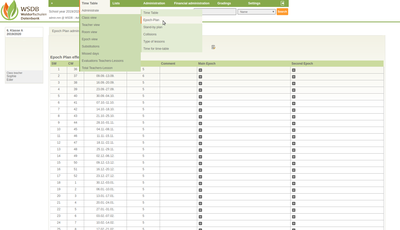 If a new epoch plan is created, an overview of all school weeks appears. In the columns of main epoch and second epoch, relevant teaching subjects and rooms for each week can be added by clicking on the "+" button.
If a new epoch plan is created, an overview of all school weeks appears. In the columns of main epoch and second epoch, relevant teaching subjects and rooms for each week can be added by clicking on the "+" button.
The form contains the following fields:
* All-day fields are not manadatory! You can find more information about Allday epochs here.
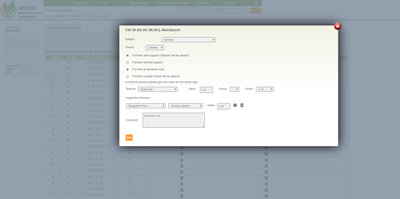 - Subject
- Subject
- Period
- * Full-time with support (Teacher will be absent. Substitutions is therefor necessary.)
- * Full-time without support
- * Full-time in declared room
- * Full-time outside (Class will be absent)
- Teacher / - Value / - Group / - Room
- Supportive persons
- Comment: Information on the relevant epoch hour can be stored here. This remark is shown in the epoch plan under ![]() .
.
In our example, we added the German subject to the main epoch, including an accompanying teacher for 3 weeks.
The coloring and information on the respective subject result from the defined subjects ("Subjects"). Several lesson subjects can take place parallel in one hour (e.g. shared lessons for lange class sizes). The division into groups is possible here. Simply click "+" again in the corresponding hour, even if one or more subjects have already been entered.
If the selected room is already occupied, it has a colored background. If you select the respective room nevertheless, the system informs you with a note: "The room is already occupied. Do you really want to save?". The same applies to the teaching staff.
Depending on your needs, the timetable can be displayed differently. The following submenus can be found in the "Timetable" main menu:
- Class view: School week and class can be selected. In addition, the timetable can be generated for one class or for all classes this week or in general as a PDF document. An annual overview is also possible for the selected class as a pdf printout.
- Teacher view: After selecting a teacher, the hours to be taught are shown in this view. The school week and the desired teacher is selected above. The respective PDF documents can also be downloaded.
- Room view: The weekly room occupancy is shown in the view.
- Epoch view: In this view, the contents of main and second epochs are shown with reference to the lesson week. An overview plan for the selected class or an overview of all classes can be downloaded as a PDF.